(Editing your registrations uses exactly the same procedure as described below, the only difference is that you select the event you wish edit and the click "Save" when done)
1. Find events
Firstly, find the event for which you wish to register.
On your front page you will always be able to see a list of events that are current and relevant for you.
You can also find the tournament overview for the individual group by navigating to the group in your company on Intersite and clicking on "Calendar":
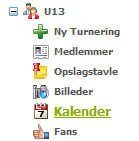
The tournament list (calendar) looks like this:
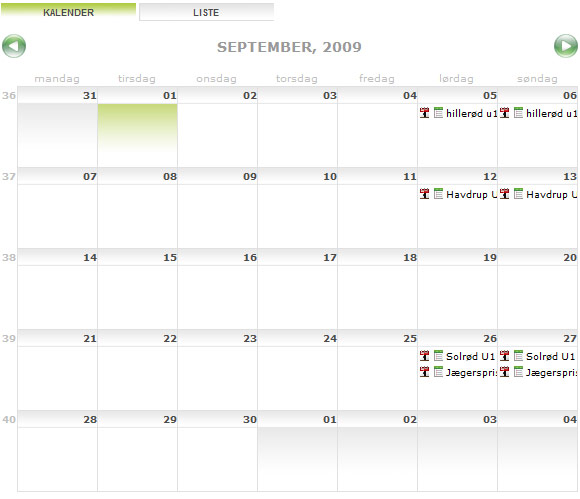
• Hover the mouse on the title to display the full title of the tournement.
• Click the icon "

" or the title to register.
• Click the icon "

" to see who has already registered.
• Click on the tab "List" to see the tournament as a list overview instead of the calendar overview.
Note!If you don't see any events or cannot register for an event on the list/in the calendar, it's either because there are no current events relevant to you, or because you're not a member of your group. If the latter is the case then this can mostly be corrected by typing your date of birth onto your profile. Grouping in age groups within your company is usually automatic, based on the members date of birth. If this doesn't work, contact one of the administrators responsible for events in your company.
2. Register for event
Click the icon to the left of the event you wish to register for (on the above picture of the event list).
The event will now be displayed.
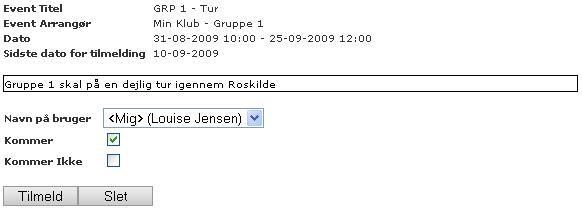
If you are an administrator for the group the event belongs to, you have the option to register other members on their behalf.
Complete by clicking "Register". You are now registered for the event.