Option 1 - Auto-group member, e.g. age group
You need to be an administrator of the group, before you can change a group to an auto-group, which automatically sorts it's members.
In the menu on the left, select the relevant group. Click on "Administrate" and then select "Edit Group". Select the tab "Options"
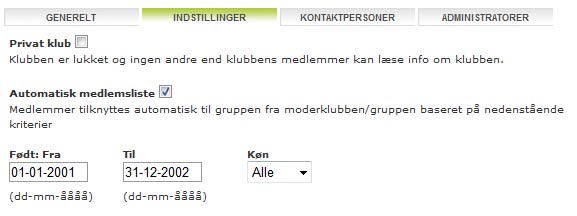
Option 2 - Manual grouping of members
You can manually group the club's members. For example, you could group them by age. This would give specific group members access to relevant events for their age group.
When the members are sorted into groups, they can sign up directly to events from their front page events tab, or filter their events by selecting a relevant group, listed on the left.
1. Selecting a group to add members.
You need to be administrator for the group, before you can add members to it.
Under Administrate, click on "Add Members" using the menu on the left:
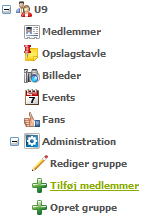
If you don't have "Administrate" under the group, you are not an administrator for the club. You need to contact a person that is an administrator for the club and ask him/her to add you as an administrator. You can find the group administrator by clicking on the name of the group (on the above image you would click on "U9").
2. Add member
When you have clicked on "Add member" the following site will appear:
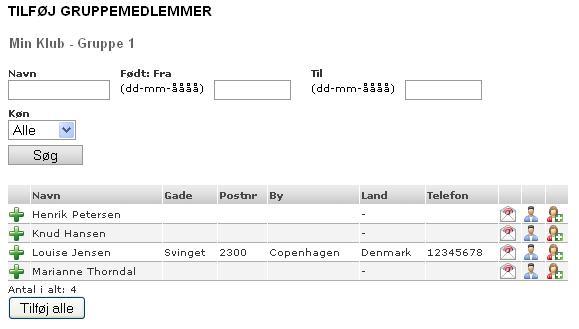
When pressing "Search" the search results will be displayed.
Before pressing "Search" you can filter the search e.g. by age (Born: From and To). You can make your search more relevant, providing your members have entered their date of birth onto their profile.
You can add one at a time by clicking the green plus symbol, shown in the above image, or add all members found by clicking on the button "Add All".
The members have now been added to the group.