On the menu on the left click "Applications", "Event Manager", then "Event Admin" and "Edit Event":
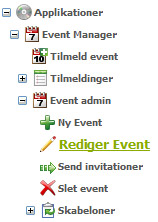
Step 1 – Find event
Find the event you wish to edit.
You can search by criteria, as displayed on the picture below, and clicking "Search".
Click "Select" on the event you wish to edit.
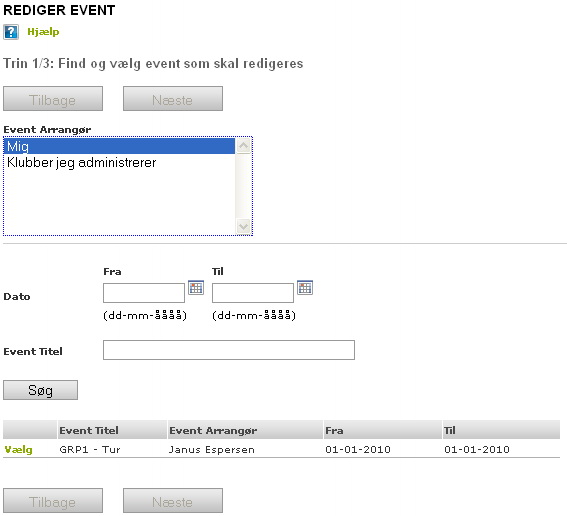
Step 2 – Edit event
You will be taken to the page pictured below, where you can edit the overall information of the event.
NOTE! It is important to ensure that the "Organiser" is set to the company or group, for whom the event belongs to. The event will then automatically be shown under "Events" for that company or group.
An additional important thing to note is "Criteria for registrations". Select "Members and invited users only". Only the members belonging to the company selected in "Organiser" and any specially invited people can then register.
After editing click "Next".
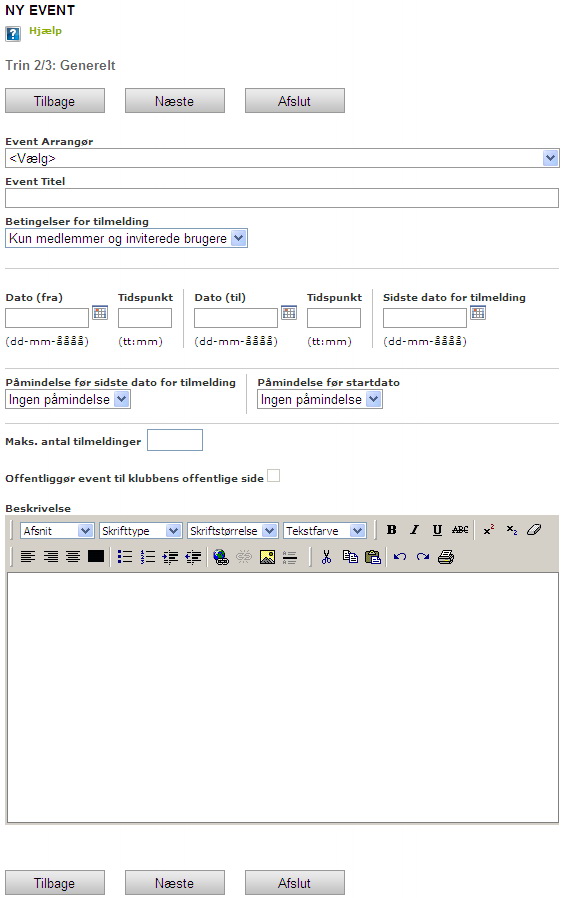
Step 3 – Extra fields (Just an option)
New extra possibility: Generate your own fields:
On the last step you have the option to create more fields for the event, which have to be completed by those who register. This is done by clicking "+ Add a field". Examples of the optional fields could include: "Are you participating in shared transport" or "What size t-shirt do you need". An unlimited amount of fields can be generated, and there are several types to choose from.
You can also choose not to change anything.
Finally, you press "Finish" and the event is now edited.
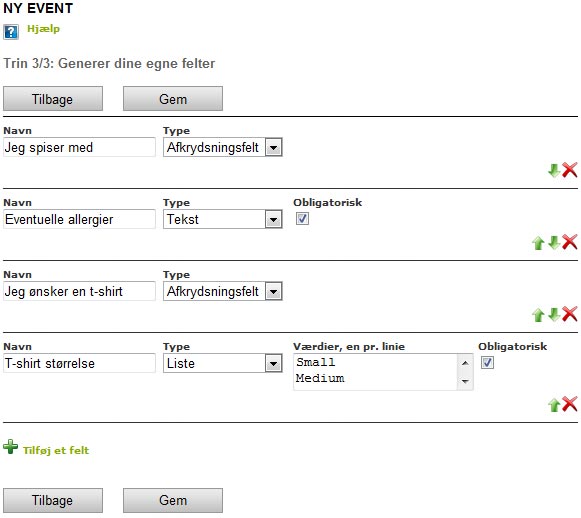
Once the event is created it is possible to send out invitations. You can also invite people from other companies. They will receive a message and automatically have the option to register for the event.