(Your members can apply for membership to your company on Intersite themselves - Read the guide
Member - Become a member of a company)
You need to be an administrator of the company on Intersite, before you can invite members to the company on Intersite.
In the menu on the left, click on "Add Members" within the company and "Administrate":
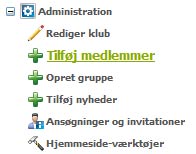
If you don't have the option "Administrate" under the company, you are not an administrator of the company. To become an administrator you need to contact one of the company's current administrators, and ask for an invitation to become one. You will find the company's administrators by clicking on the company's name in the menu on the left.
Add members
When you have clicked "Add members" the following page appears:
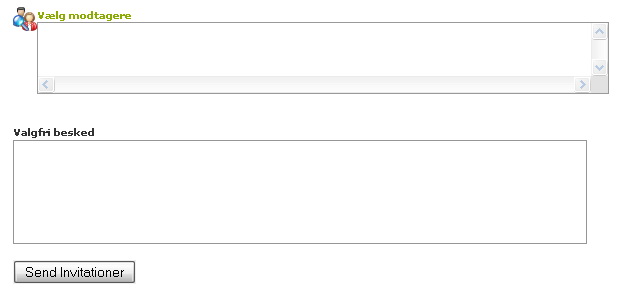
In the box "Optional message" you can write the message included in the invitation. You could, for example, explain why and what you are inviting them to. This often improves the feedback.
By clicking on "Select users" the following page appears:
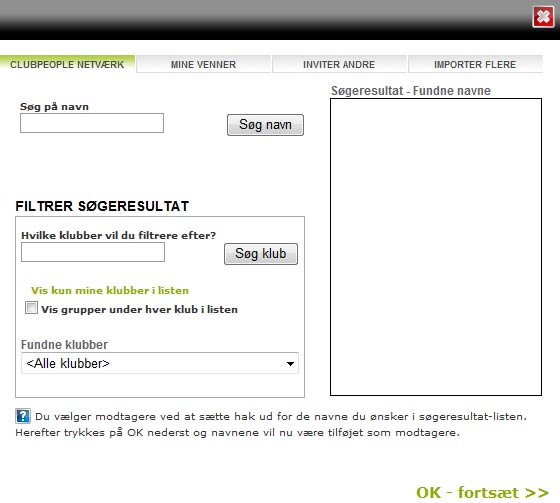
The picture is divided into 4 tabs, you usually use tab 3 and 4 for this function:
1. Intersite network:Users which already have a Intersite profile are displayed here.
2. My friends: Browse members you are currently friends with on Intersite.
3. Invite others: Here you enter the name and email address of the person you wish to invite.
4. Import more: This tab can also be used with an excel spreadsheet, consisting of a column of names and a column of email addresses. You can insert them all, and send all the invitations simultaneously. View the illustrations below:
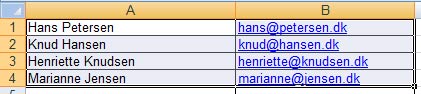
On the above picture, the selected are copied by pressing "CTRL-C". (Remember that only the required columns with names and email addresses are copied).
On tab 4 "Import multiple" click anywhere in the box, and press "CTRL-V" to insert the copied text.
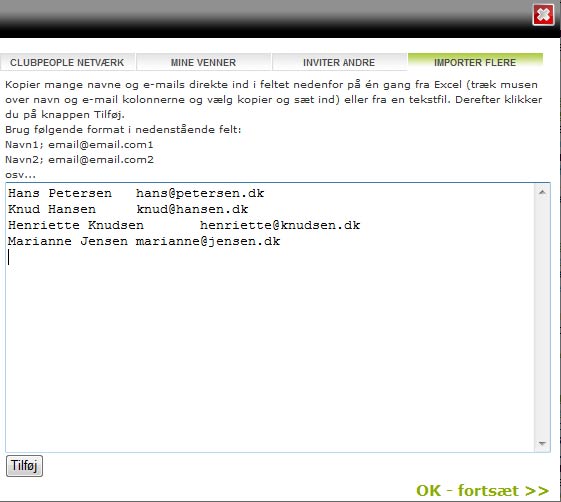
Click on the button "Add" and then on "OK - Continue".
You can now send the invitations. The recipients accept their invitations individually (these arrive in their email inbox). Once accepted, they become members of your company.